Change password
This section explains how to change your personal password.
Update profile information
[Your Name] -> Drop Down -> Profile Settings
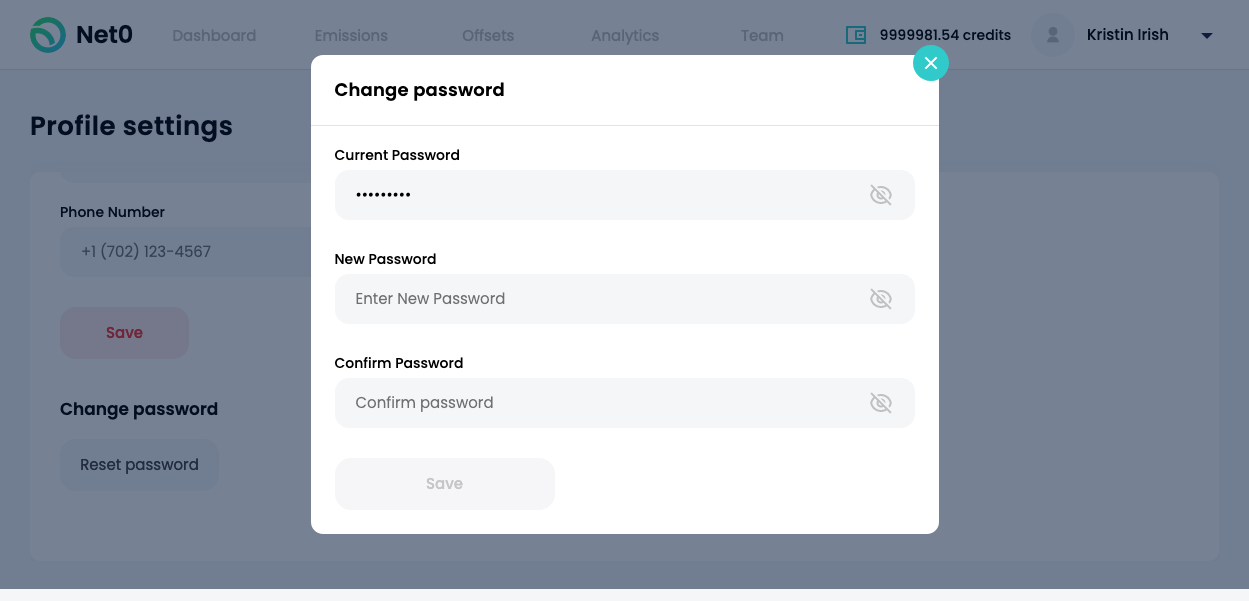
Click the button labelled, Reset Password. See your current password by clicking on the eye symbol next to said input field. In the New Password field, type in your new password. Confirm your new password in said field below the other. Click Save.
Updated almost 4 years ago
