Benchmarks
This section shows how to add a new benchmark.
Create a benchmark
Simulations -> Benchmarks
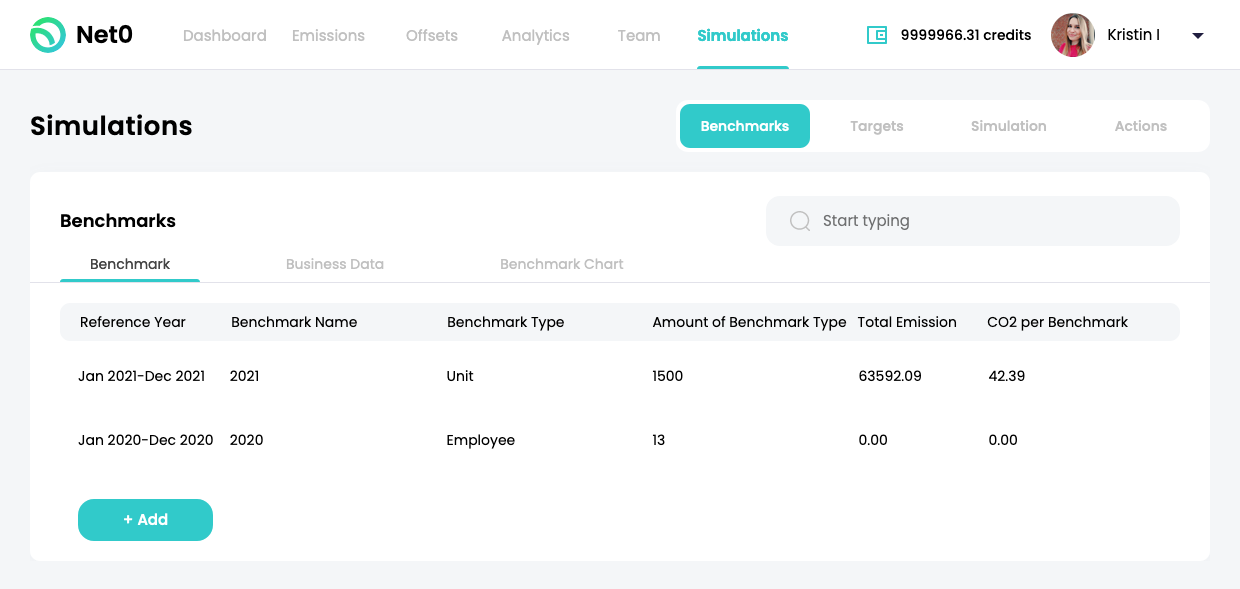
Click +Add.
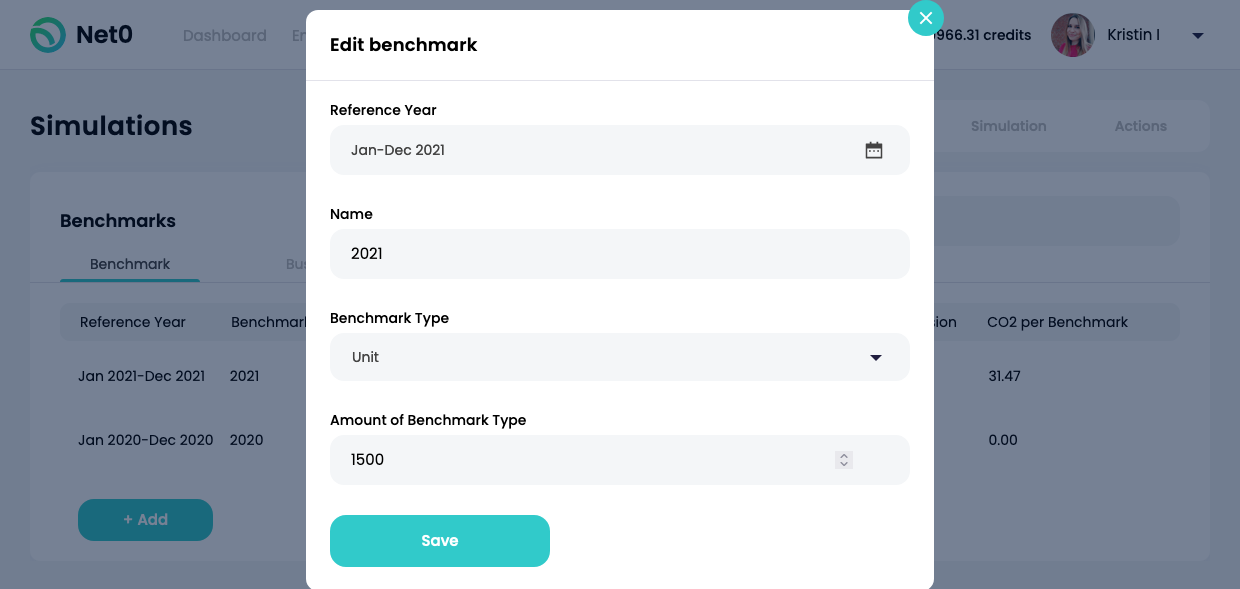
Description of Fields:
-
Reference year - Add the reference year with months from the drop down.
-
Name - Add the name which here it is labeled "2021" here to name it after the year.
-
Type - The benchmark type can be chosen by unit, employee, customer, or input.
-
Amount of Benchmark Type - The amount of benchmark type is "1500" units here.
Click Save.
The next tab in the same section is labeled Business Data. Click +Add.
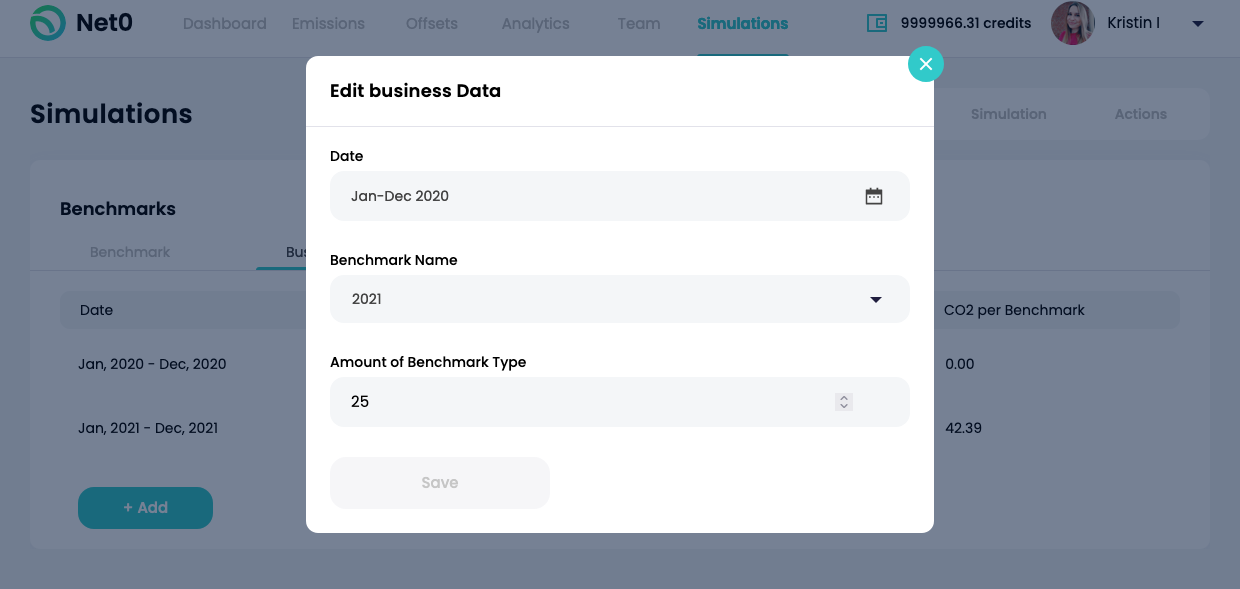
Description of Fields:
-
Date - Add the dates of new business data with the months and years in the calendar drop down.
-
Benchmark Name - Choose a Benchmark Name from the drop down. Here you will see that benchmarks you have added in the previous tab.
-
Amount of Benchmark Type - Add the Amount of Benchmark Type to compare the years. Click Save.
Go to the third tab, Benchmarks Chart.
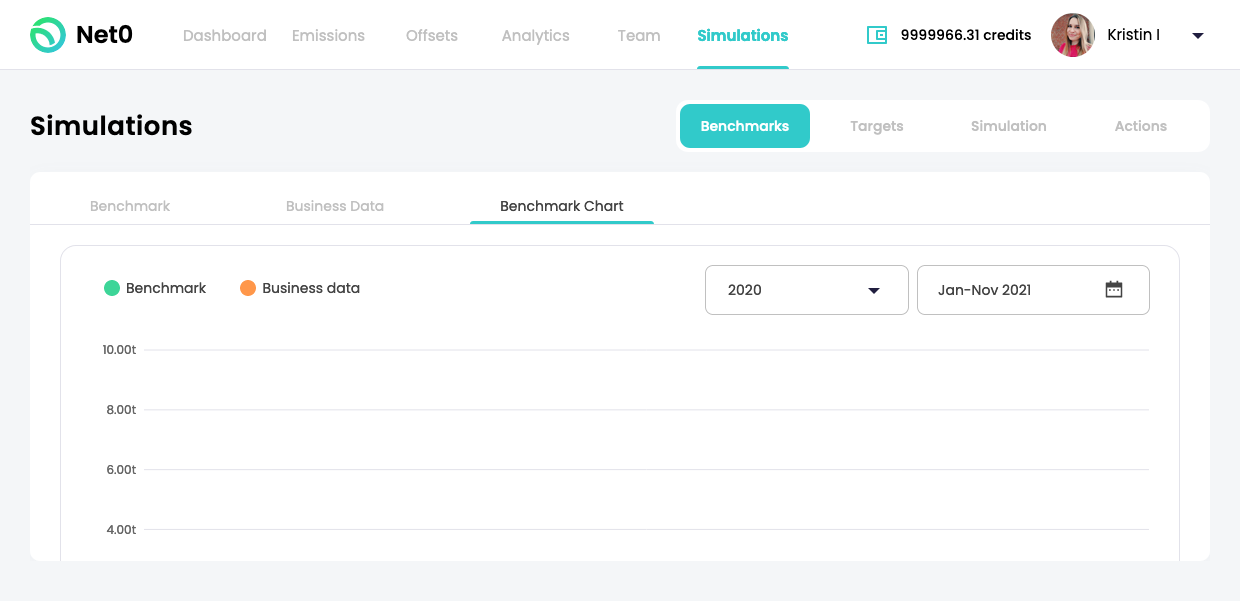
Here you will choose the comparison year (2020 shown) to the emissions in 2021. A chart of your business data with the tCO2e vs. the months will appear.
Updated over 3 years ago
