Add a team member
This section will explain how to add new team members and view current team members.
Add a team member
Click the Team tab on the top of your dashboard.
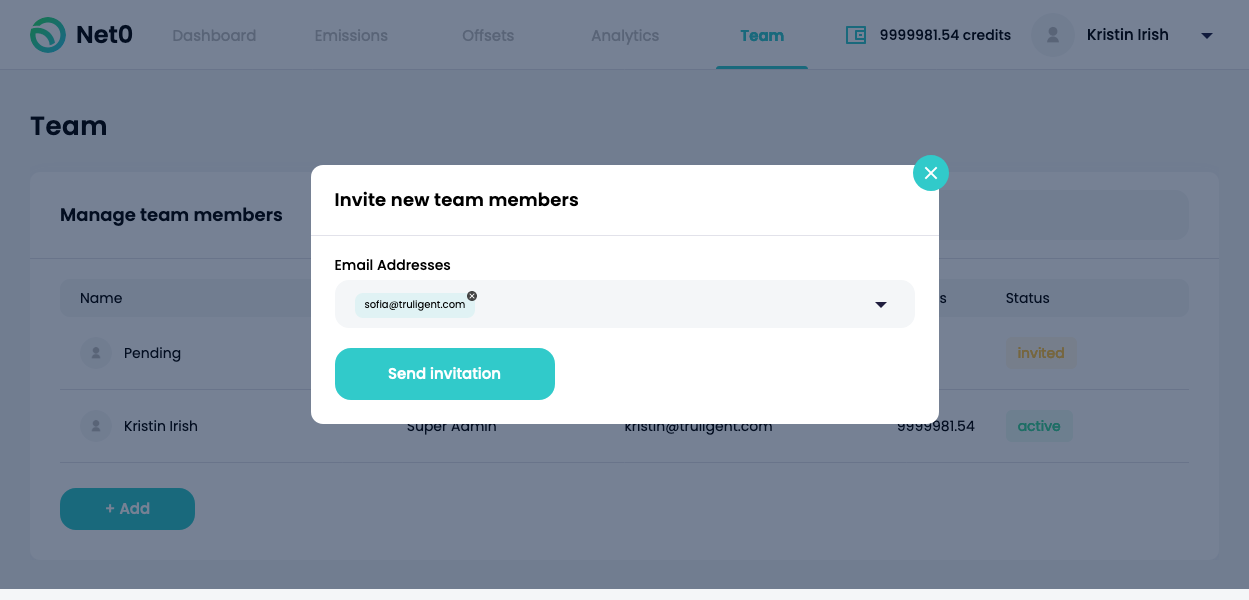
To add a new team member click the +Add button at the bottom of the screen.
In the drop down menu type in the recipient's email address. They will automatically receive an invitation from Net0.
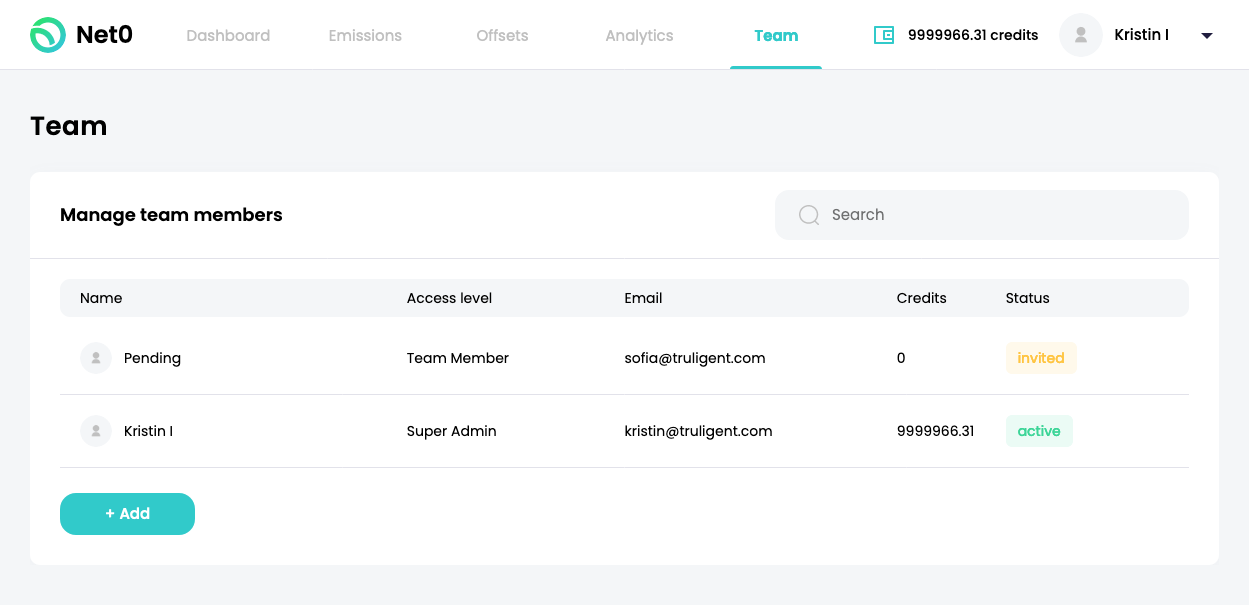
Now click into the pending invitation on the screen to update their information (see below).
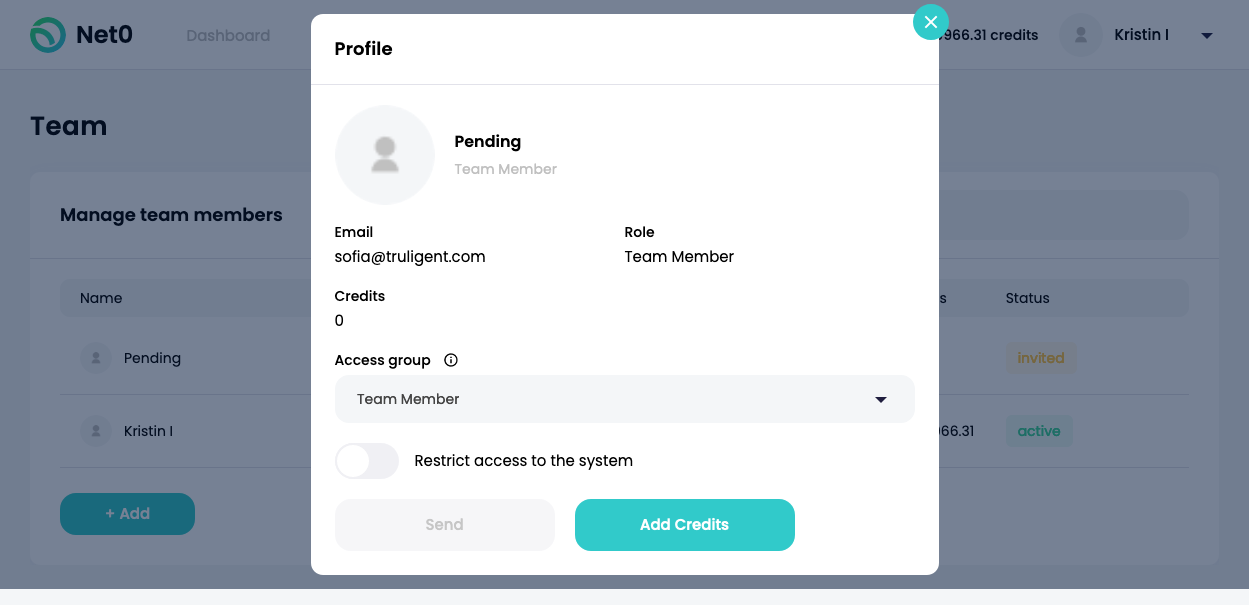
Description of Fields:
-
Pending - This is where the name of the team member will appear after they accept the invitation.
-
Email - You typed this when you invited them.
-
Access Group - Select team member or super admin from the drop down. This will appear under Role in the image above.
-
Restrict Access to the System - Click on this toggle to restrict the user.
-
Add Credits - After the user has accepted, you may give them credits simply by typing the number you want to give (image below).
The user can update their profile information after accepting the invitation.
You can also delete members by clicking the red trash can symbol on the right. It will appear when you hover the cursor over that team member in the Manage Team Members screen above.
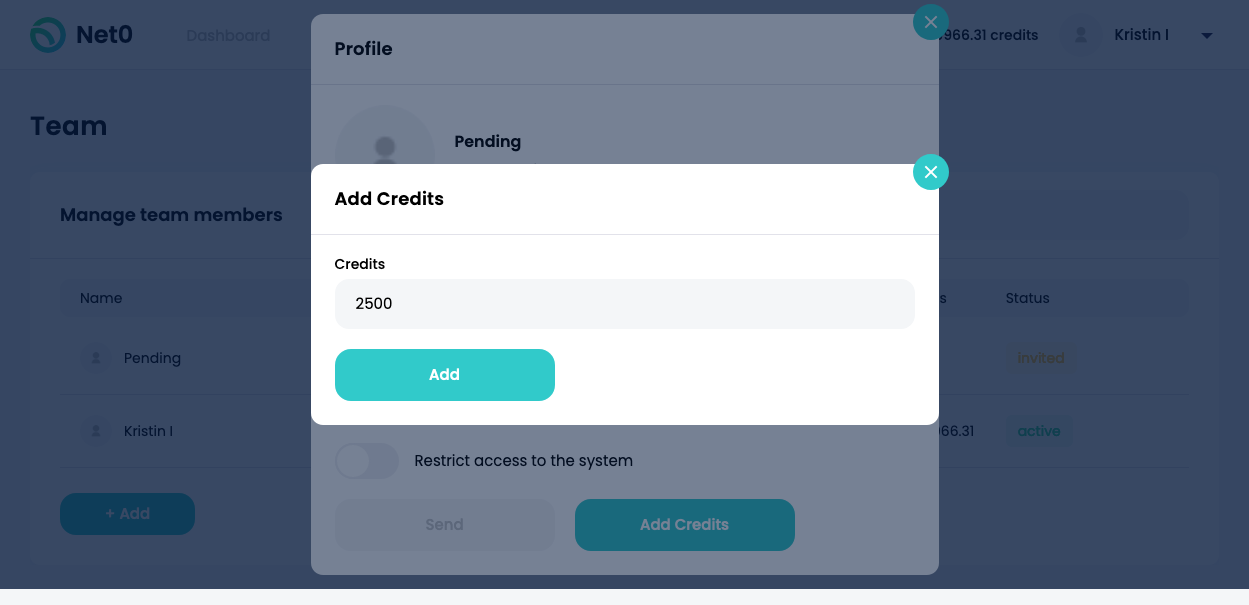
Updated almost 4 years ago
