Add a vendor
This section explains how to view top emissions by vendor, over time, and how to add new vendors.
Add a new vendor
Analytics -> Vendors
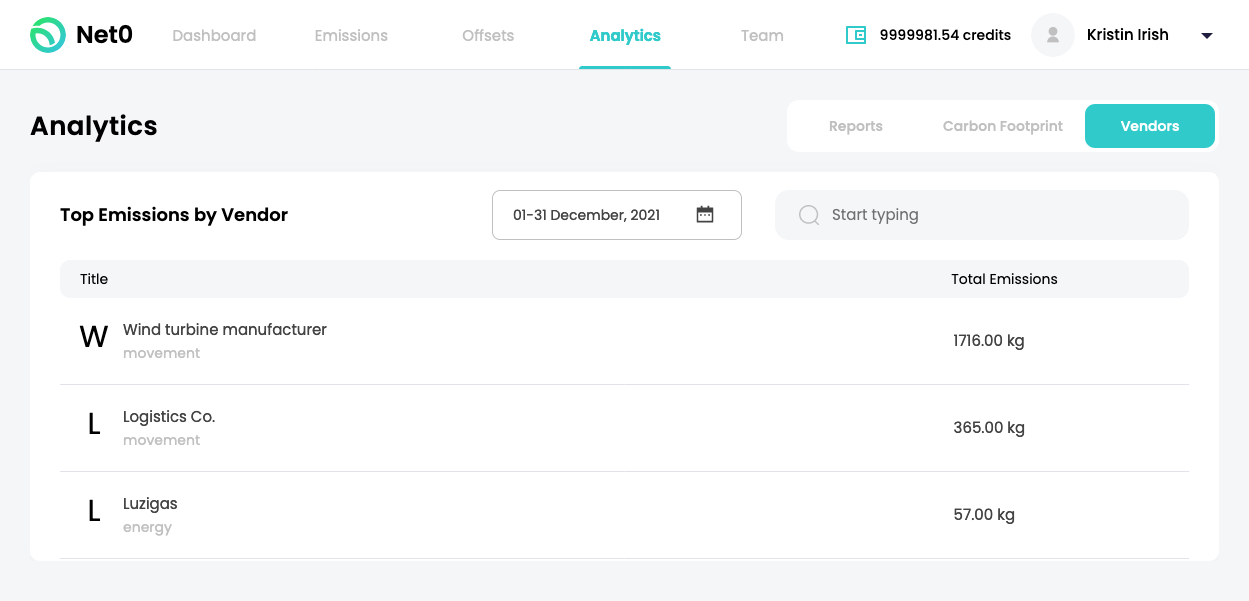
To view a vendor: First, select any date range in the calendar drop down menu.
If you want to look for a specific vendor, type their name in the search box with the magnifying glass symbol, or simply scroll down the list of vendors.
Upon finding the vendor in your search, click on it. You will see the emissions from that specific vendor in your selected date range under the emissions tab. The summary tab will allow you to see the vendor's information.
Click the <- arrow to go back to the vendors' screen.
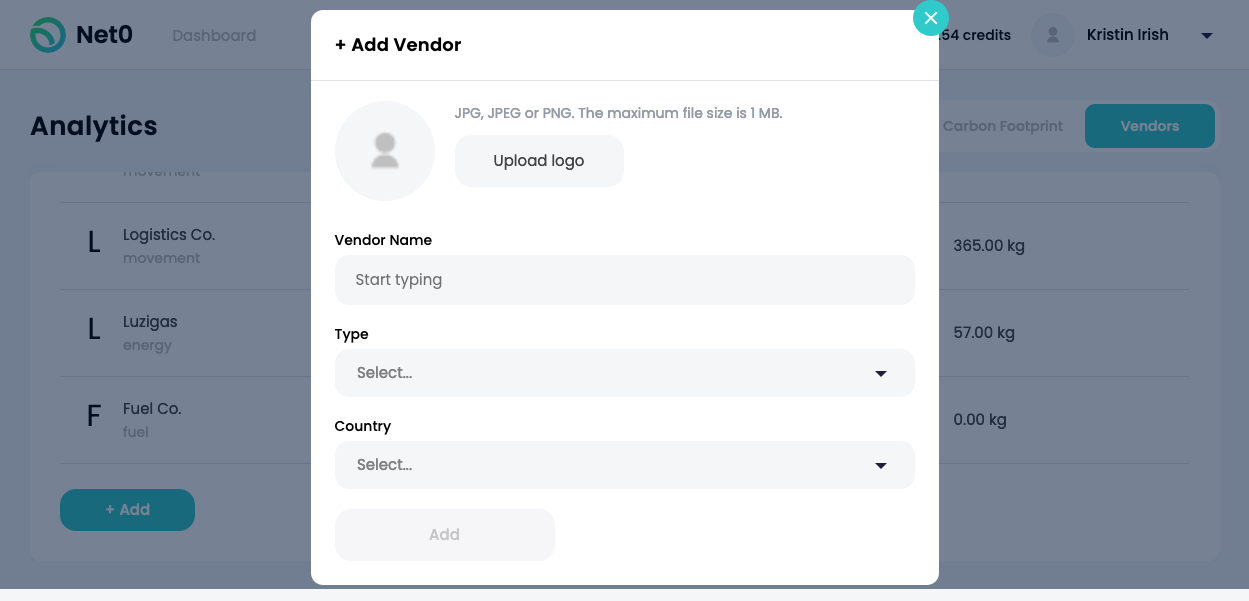
To add a new vendor: scroll to the bottom of the screen and click the +Add button and fill in the information in the spaces provided.
Description of Fields:
-
Vendor Name - Fill in the business name of your vendor.
-
Type - Select the type of emission from the drop down.
-
Country - Select the country from the drop down as this will customize the system to that country's emission reporting laws.
You may add an optional logo as well.
Updated almost 4 years ago
